How To Trace Scam Email Senders
How To Trace Emails You Have Received
A Guide To Tracking Scammers
A SCARS Guide
Tracing Where Emails Come From
If You Are Curious About Where Emails Come From There Are Ways To Trace Their Sender’s Location
The Email Header
An email message internet header provides a list of technical details about the message, such as who sent it, the software used to compose it, and the email servers that it passed through on its way to the recipient. Most of the time, only an administrator will need to view internet headers for a message. If you want to add a header to your email message, see Apply stationery, backgrounds, or themes to email messages.
Some senders use spoofing to disguise their email addresses. By checking the header, you can find out if the email address is different than it appears, and add it to your blocked senders list.
Note: that in modern email systems, this is not always going to be possible. In some cases, the sender is using a Proxy or VPN that hides the original IP address location and other information. In other cases, the emails may be sent through a centralized service.
TRACE AN EMAIL WITH ITS FULL HEADERS
For an email you received you can often see where the email came from by looking at its headers, including how it got from the sender to the recipient’s mail servers.
VIEW YOUR EMAIL’S FULL HEADERS:
Gmail
- From a browser, open Gmail.
- Open the email you want to check the headers for.
- Next to Reply, click “More” then “Show original”.
- The headers will show in a new window, including fields like authentication results. To get the full message header, click Download original.
OTHER MAIL SERVICES
NOTE: Web-based email interfaces are changing all of the time. Some of this information may be obsolete. But this will give you the general idea of how to find the headers in your email. You may just have to explore a bit to find them.
Outlook.com
- To access the full message headers in Outlook.com
- Open the message whose headers you want to examine.
- Select More actions (the 3 dots … in the upper right)
- Select View message source
- The header information will be at the top of the email. You’ll see not only the header information but HTML formatting for the email as well.
- Select Close when you finish viewing the header information.
AOL
- Log in to your AOL account.
- Open the email you want to see the headers for.
- In the “Action” menu, select View Message Source.
- The headers will show in a new window.
Excite Webmail
- Log in to your Excite account.
- Open the email you want to see the headers for.
- Click View Full Headers.
- The headers will show in a new window.
Hotmail
- Log in to your Hotmail account.
- Click Inbox.
- Right-click the email you want to see the headers for.
- Click View Message Source.
- The headers will show in a new window.
Yahoo! Mail
- Log in to your Yahoo! Mail account.
- Select the email you want to see the headers for.
- Click More View Raw Message.
- The headers will show in a new window.
Apple Mail
- Open Apple Mail.
- Open the email you want to see the headers for.
- Click View Message All Headers.
- The headers will show in the window below your inbox.
Mozilla
- Open Mozilla.
- Open the email you want to see the headers for.
- Click View Message Source.
- The headers will show in a new window.
Opera
- Open Opera.
- Click the email you want to see the headers for so it shows in the window below your inbox.
- Right-click the body of the email.
- Click View All Headers and Message.
- The headers will show in the window below.
Outlook
- Open Outlook.
- Open the email you want to see the headers for.
- Click File Properties.
- The headers will show in the “Internet headers” box.
Outlook Express
- Open Outlook Express.
- Right-click the email you want to see the headers for.
- Click Properties.
- Click the Details tab.
- The headers will show in the box that pops up.
HOW TO READ EMAIL FULL HEADERS
- Open the email you want to check the headers for.
- Display the header.
- Copy the text of the header.
- Open the Google Message Header tool https://toolbox.googleapps.com/apps/messageheader/
- In “Paste email header here,” paste your header.
- Click Analyze the header above.
Summary
Remember, this may not always yield useful information. You are welcome to try it and sometimes it can give you the IP address of the actual scammer. Sometimes not for reasons we have already explored.
Most of the time, if you just get random emails then make them as spam. This will alert your email provider about the email address and block them from your inbox.
In today’s Internet, we are all drowning in spam and scam emails. It is ok to preview unknown emails in your email interface, but do not open them, since this can alert the sender that you did. ALSO NEVER CLICK ON ANY LINKS in emails from someone you do not know.
More Information & Resources
- How to Trace Emails Back to Their Source IP Address (makeuseof.com)
- Trace Email Address Source (whatismyipaddress.com)
- Understanding an email header | Media Temple Community
- How to Find the IP Address of an Email Sender (lifewire.com)
- How to Track the Original Location of an Email via its IP Address (online-tech-tips.com)


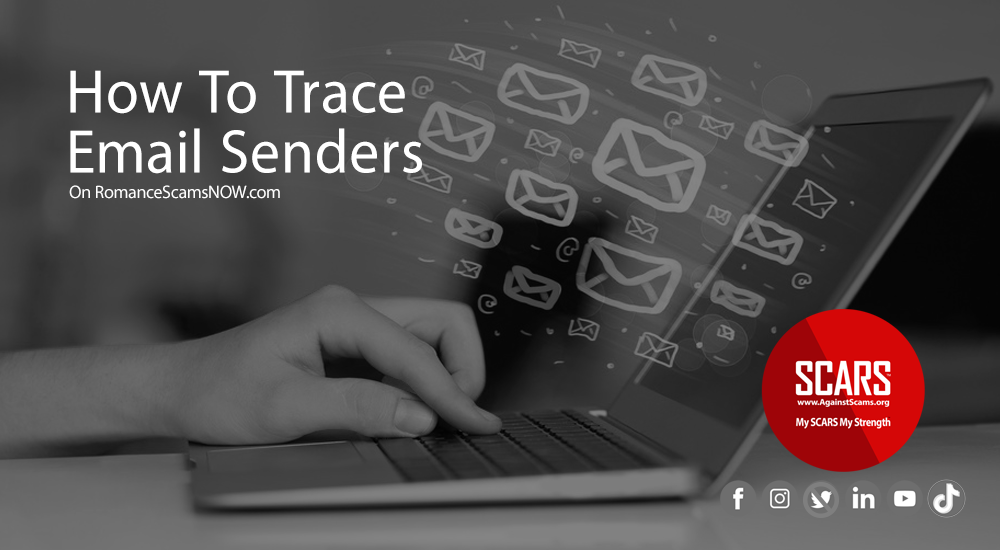
Leave A Comment