Typical Phishing Attacks
How Scams Work
A SCARS Insight
Typical Phishing Scam Attack: Apple Accounts
You May Be Receiving A New Apple Customer Phishing Attack Targeting Your iTunes Account
Subject: “Re:【Confirmation renewals 】 [Review acounts] Your information has been reset and changes information on Monday june 03 2019 09:11:06”
Appears To Come From: customer@email.apple.com
But Actually Comes From: slebew-6437239@martakasihotang.com
Actual text displays but is encrypted to prevent copying and pasting!
Anti-Scam Warning – The Following Is How The Phishing Email Appears:
PHISHING SCAMS AND HOW TO SPOT THEM
Phishing is a type of online scam that targets consumers by sending them an e-mail that appears to be from a well-known source – an internet service provider, a bank, or a mortgage company, for example. It asks the consumer to provide personal identifying information. Then a scammer uses the information to open new accounts or invade the consumer’s existing accounts.
How To Recognize Phishing Scam Emails
Scammers often update their tactics, but there are some signs that will help you recognize a phishing email or text message.
Phishing emails and text messages may look like they’re from a company you know or trust. They may look like they’re from a bank, a credit card company, a social networking site, an online payment website or app, or an online store.
Phishing emails and text messages often tell a story to trick you into clicking on a link or opening an attachment. They may
- say they’ve noticed some suspicious activity or log-in attempts
- claim there’s a problem with your account or your payment information
- say you must confirm some personal information
- include a fake invoice
- want you to click on a link to make a payment
- say you’re eligible to register for a government refund
- offer a coupon for free stuff
Remember:
Always Check …
- Actual Sending Address
- Never Open Unless You Are Expecting It
- Always Go To The Real Website To Login – Use Google If You Do Not Remember The Web Address
- Never Click Links Or Buttons In Random Emails That Arrive In Your Inbox
FOUR STEPS TO PROTECT YOURSELF FROM PHISHING
1. Protect your computer by using security software. Set the software to update automatically so it can deal with any new security threats.
2. Protect your mobile phone by setting software to update automatically. These updates could give you critical protection against security threats.
3. Protect your accounts by using multi-factor authentication. Some accounts offer extra security by requiring two or more credentials to log in to your account. This is called multi-factor authentication. The additional credentials you need to log in to your account fall into two categories:
- Something you have—like a passcode you get via text message or an authentication app.
- Something you are—like a scan of your fingerprint, your retina, or your face.
- Multi-factor authentication makes it harder for scammers to log in to your accounts if they do get your username and password.
4. Protect your data by backing it up. Back up your data and make sure those backups aren’t connected to your home network. You can copy your computer files to an external hard drive or cloud storage. Back up the data on your phone, too.
What To Do If You Suspect A Phishing Attack
If you get an email or a text message that asks you to click on a link or open an attachment, answer this question: Do I have an account with the company or know the person that contacted me?
If the answer is “No,” it could be a phishing scam. Go back and review the tips in How to recognize phishing and look for signs of a phishing scam. If you see them, report the message and then delete it.
If the answer is “Yes,” contact the company using a phone number or website you know is real. Not the information in the email. Attachments and links can install harmful malware.
What To Do If You Responded To A Phishing Email
If you think a scammer has your information, like your Social Security, credit card, or bank account number, go to IdentityTheft.gov. There you’ll see the specific steps to take based on the information that you lost.
If you think you clicked on a link or opened an attachment that downloaded harmful software, update your computer’s security software. Then run a scan.
How To Report Phishing
If you got a phishing email or text message, report it. The information you give can help fight the scammers.
Step 1.
If you got a phishing email – DO ALL OF THE FOLLOWING:
- forward it to the FTC at spam@uce.gov
- forward to the Anti-Phishing Working Group at reportphishing@apwg.org.
If you got a phishing text message, forward it to SPAM (7726).
Step 2.
- Report the phishing attack to the FTC at ftc.gov/complaint
- Report the email address on www.Anyscam.com for distribution worldwide
Always
STOP | THINK | CONNECT
PLEASE SHARE OUR ARTICLES WITH YOUR FRIENDS & FAMILY
HELP OTHERS STAY SAFE ONLINE – YOUR KNOWLEDGE CAN MAKE THE DIFFERENCE!
THE NEXT VICTIM MIGHT BE YOUR OWN FAMILY MEMBER OR BEST FRIEND!
By the SCARS™ Editorial Team
Society of Citizens Against Relationship Scams Inc.
A Worldwide Crime Victims Assistance & Crime Prevention Nonprofit Organization Headquartered In Miami Florida USA & Monterrey NL Mexico, with Partners In More Than 60 Countries
To Learn More, Volunteer, or Donate Visit: www.AgainstScams.org
Contact Us: Contact@AgainstScams.org
-/ 30 /-
What do you think about this?
Please share your thoughts in a comment below!
Article Rating
Table of Contents
- How Scams Work
- You May Be Receiving A New Apple Customer Phishing Attack Targeting Your iTunes Account
- Anti-Scam Warning – The Following Is How The Phishing Email Appears:
- How To Recognize Phishing Scam Emails
- Always Check …
- What To Do If You Suspect A Phishing Attack
- What To Do If You Responded To A Phishing Email
- Always
STOP | THINK | CONNECT - PLEASE SHARE OUR ARTICLES WITH YOUR FRIENDS & FAMILY
- By the SCARS™ Editorial Team
Society of Citizens Against Relationship Scams Inc. - The Issue Of Race In Scam Reporting
Click Here To Learn More!
RATE THIS ARTICLE?
LEAVE A COMMENT?
Recent Comments
On Other Articles
- Nikolaus on Dating Scammers Paradise: Ivory Coast: “The Ivory Coast romance scam is still going on. It seems that local authorities don’t handle the issue effectively!” Dec 10, 02:17
- on The SCARS Institute Top 50 Celebrity Impersonation Scams – 2025: “Thank you – we will.” Dec 7, 11:41
- on The SCARS Institute Top 50 Celebrity Impersonation Scams – 2025: “You should add Sean Bean to your list of Celebrities. This one is very good, and persistent. He will be…” Dec 2, 12:07
- on How You Think & Talk About Your Scam Affects Your Recovery: “I have hung on to the scams for far too long. With the intervention of an all-merciful God, I have…” Nov 6, 22:13
- on Disengaging From A Fake Scam Relationship: “Taci, you may want to join our new support community at www.SCARScommunity.org” Nov 6, 03:01
- on Disengaging From A Fake Scam Relationship: “This particular article helped me discover the many things I did wrong the first time I was scammed. I should…” Nov 5, 22:49
- on About the SCARS RomanceScamsNOW.com Website – 24 Years Published: “It was unavailable for a few days, but it is available again. If he would be interested, he is welcome…” Nov 5, 00:59
- on About the SCARS RomanceScamsNOW.com Website – 24 Years Published: “My husband has been scammed and your classes have been helping him but now he can’t seem to access them.…” Oct 26, 14:57
- on Talia Shepard – Impersonation Victim – Stolen Photos – 2024: “Hi, I’m Patrick from Belgium and I found this site by chance, so I just got to know it, and…” Oct 17, 23:46
- on Talia Shepard – Impersonation Victim – Stolen Photos – 2024: “Hallo ik ben Patrick uit Belgie en het is in verband over PayPal. Ik heb het dit jaar spijtig genoeg…” Oct 17, 23:08
ARTICLE META
Important Information for New Scam Victims
- Please visit www.ScamVictimsSupport.org – a SCARS Website for New Scam Victims & Sextortion Victims
- Enroll in FREE SCARS Scam Survivor’s School now at www.SCARSeducation.org
- Please visit www.ScamPsychology.org – to more fully understand the psychological concepts involved in scams and scam victim recovery
If you are looking for local trauma counselors please visit counseling.AgainstScams.org or join SCARS for our counseling/therapy benefit: membership.AgainstScams.org
If you need to speak with someone now, you can dial 988 or find phone numbers for crisis hotlines all around the world here: www.opencounseling.com/suicide-hotlines
A Note About Labeling!
We often use the term ‘scam victim’ in our articles, but this is a convenience to help those searching for information in search engines like Google. It is just a convenience and has no deeper meaning. If you have come through such an experience, YOU are a Survivor! It was not your fault. You are not alone! Axios!
A Question of Trust
At the SCARS Institute, we invite you to do your own research on the topics we speak about and publish, Our team investigates the subject being discussed, especially when it comes to understanding the scam victims-survivors experience. You can do Google searches but in many cases, you will have to wade through scientific papers and studies. However, remember that biases and perspectives matter and influence the outcome. Regardless, we encourage you to explore these topics as thoroughly as you can for your own awareness.
Statement About Victim Blaming
Some of our articles discuss various aspects of victims. This is both about better understanding victims (the science of victimology) and their behaviors and psychology. This helps us to educate victims/survivors about why these crimes happened and to not blame themselves, better develop recovery programs, and to help victims avoid scams in the future. At times this may sound like blaming the victim, but it does not blame scam victims, we are simply explaining the hows and whys of the experience victims have.
These articles, about the Psychology of Scams or Victim Psychology – meaning that all humans have psychological or cognitive characteristics in common that can either be exploited or work against us – help us all to understand the unique challenges victims face before, during, and after scams, fraud, or cybercrimes. These sometimes talk about some of the vulnerabilities the scammers exploit. Victims rarely have control of them or are even aware of them, until something like a scam happens and then they can learn how their mind works and how to overcome these mechanisms.
Articles like these help victims and others understand these processes and how to help prevent them from being exploited again or to help them recover more easily by understanding their post-scam behaviors. Learn more about the Psychology of Scams at www.ScamPsychology.org
Psychology Disclaimer:
All articles about psychology and the human brain on this website are for information & education only
The information provided in this article is intended for educational and self-help purposes only and should not be construed as a substitute for professional therapy or counseling.
While any self-help techniques outlined herein may be beneficial for scam victims seeking to recover from their experience and move towards recovery, it is important to consult with a qualified mental health professional before initiating any course of action. Each individual’s experience and needs are unique, and what works for one person may not be suitable for another.
Additionally, any approach may not be appropriate for individuals with certain pre-existing mental health conditions or trauma histories. It is advisable to seek guidance from a licensed therapist or counselor who can provide personalized support, guidance, and treatment tailored to your specific needs.
If you are experiencing significant distress or emotional difficulties related to a scam or other traumatic event, please consult your doctor or mental health provider for appropriate care and support.
Also read our SCARS Institute Statement about Professional Care for Scam Victims – click here to go to our ScamsNOW.com website.


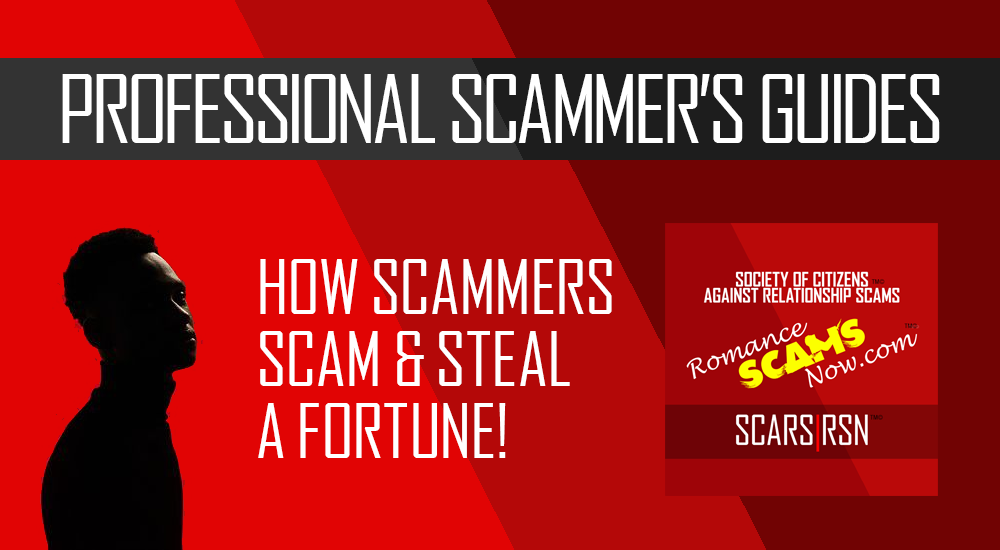
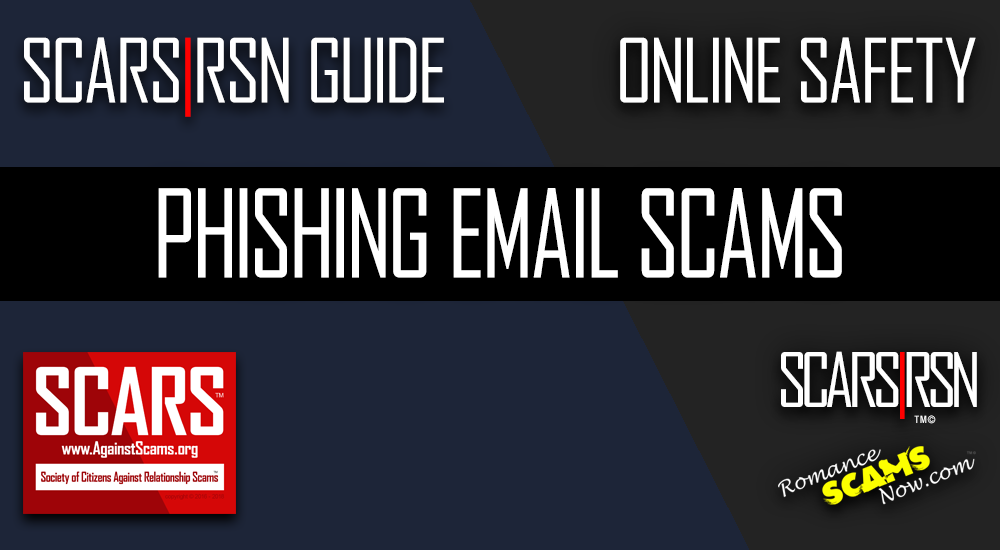
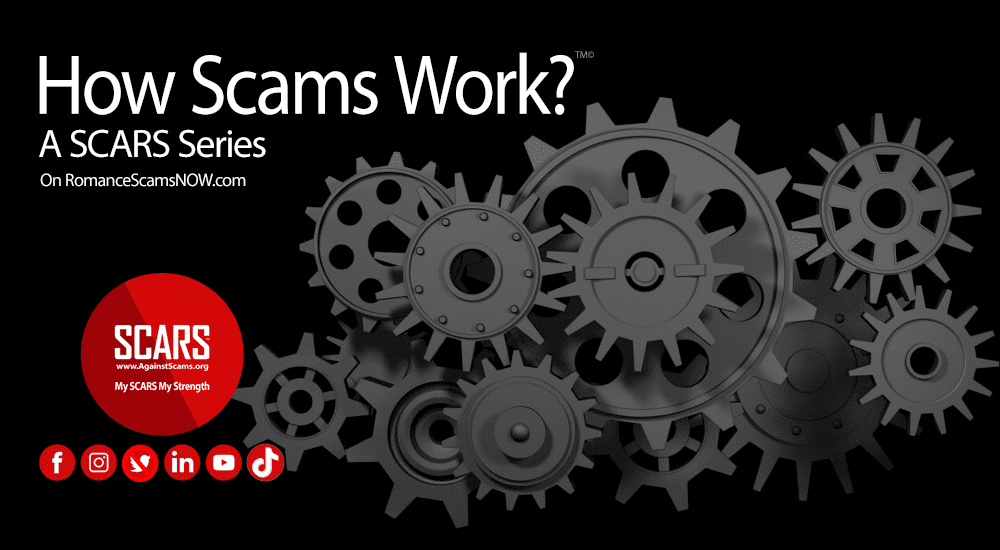

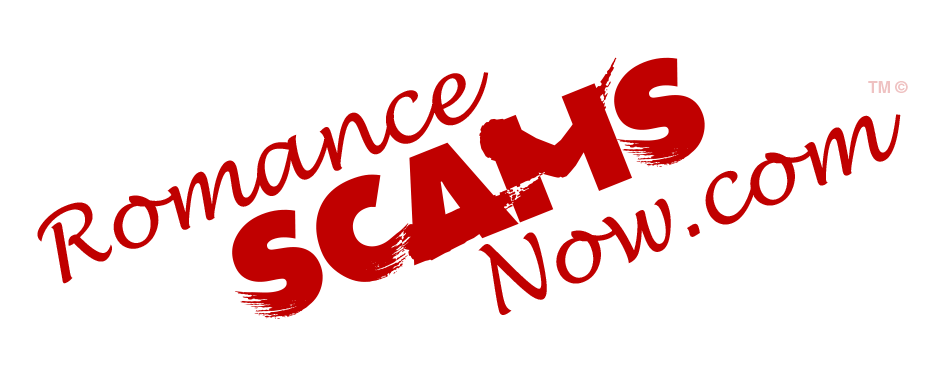
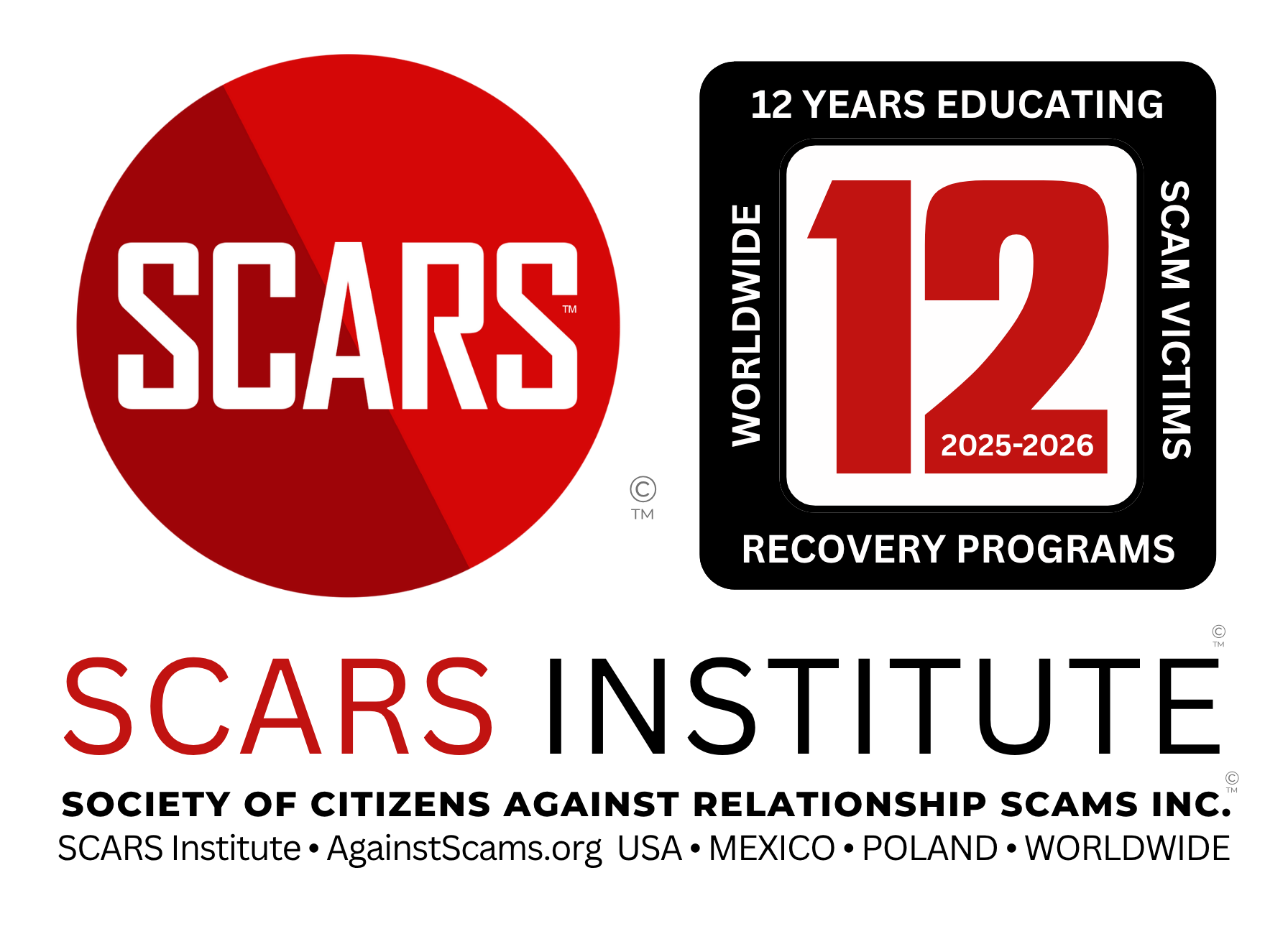
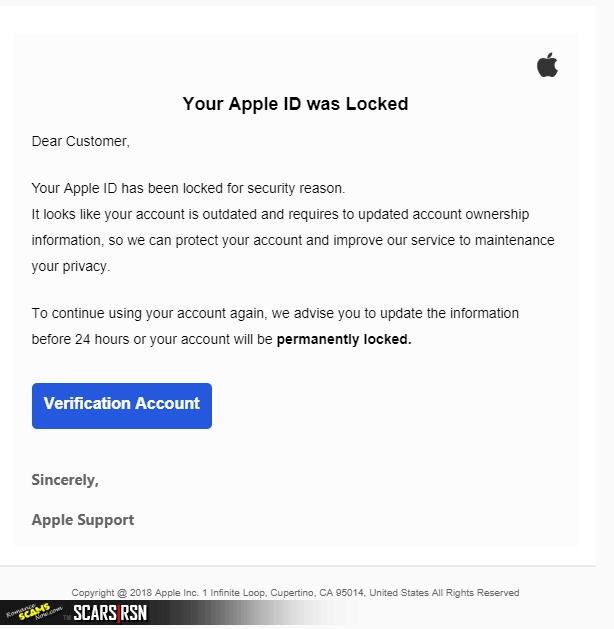
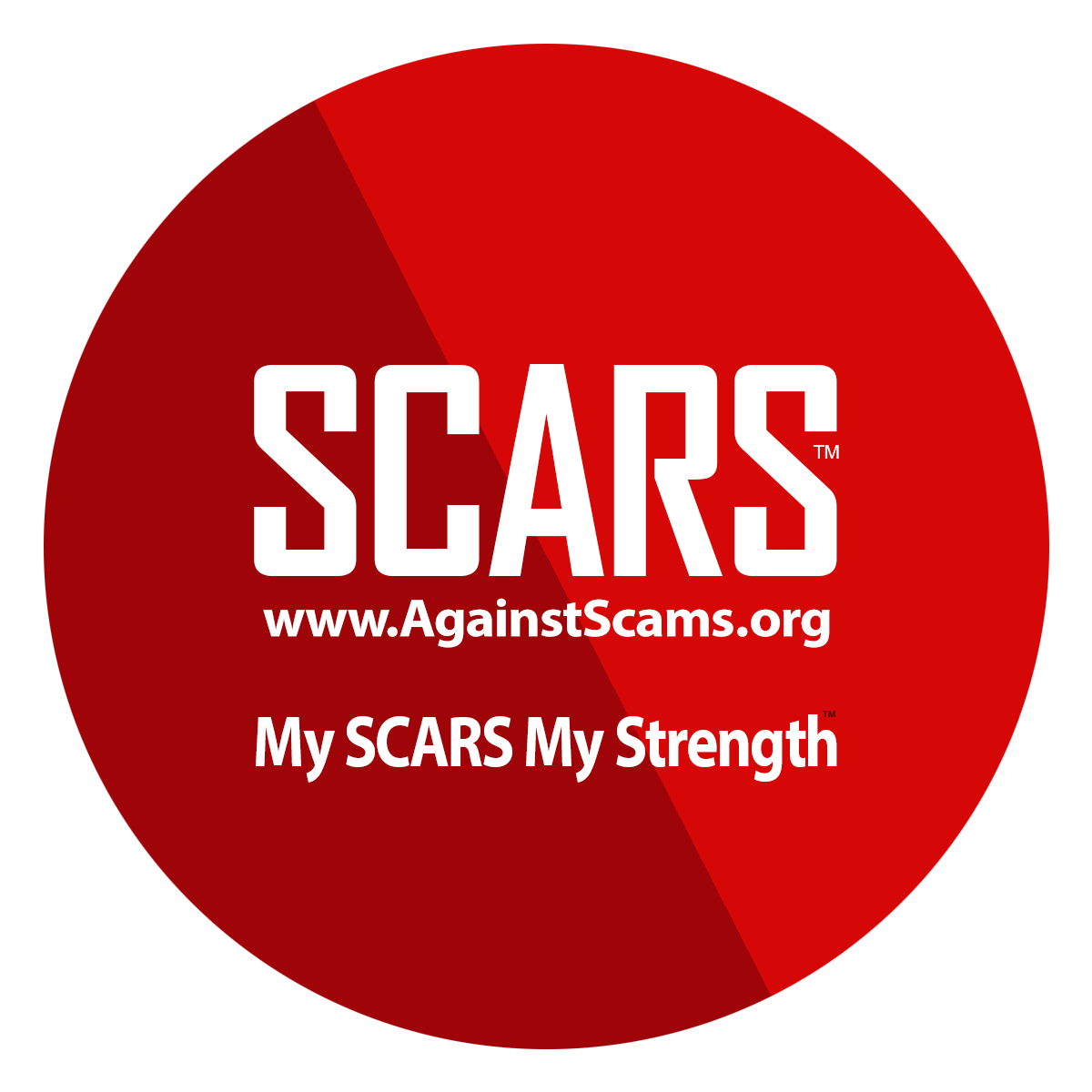

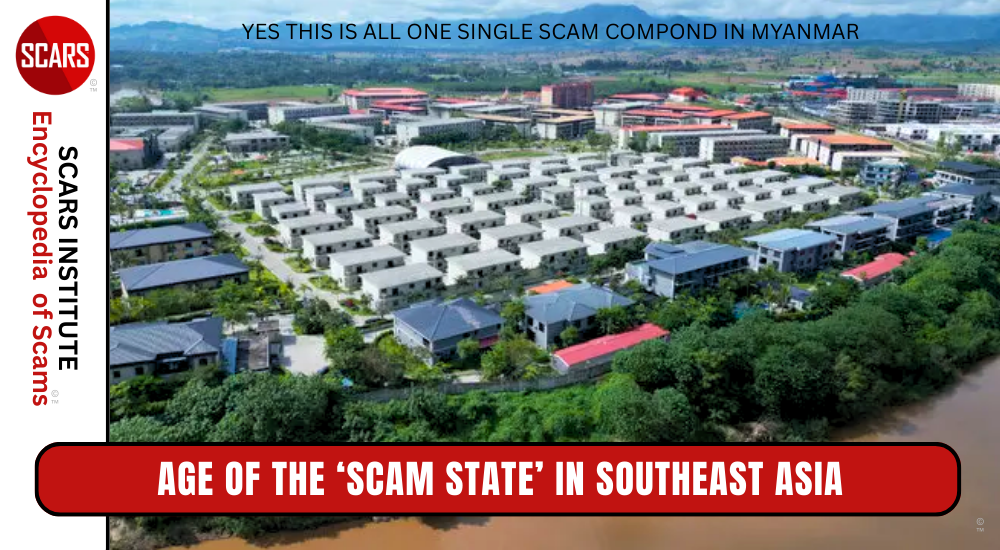

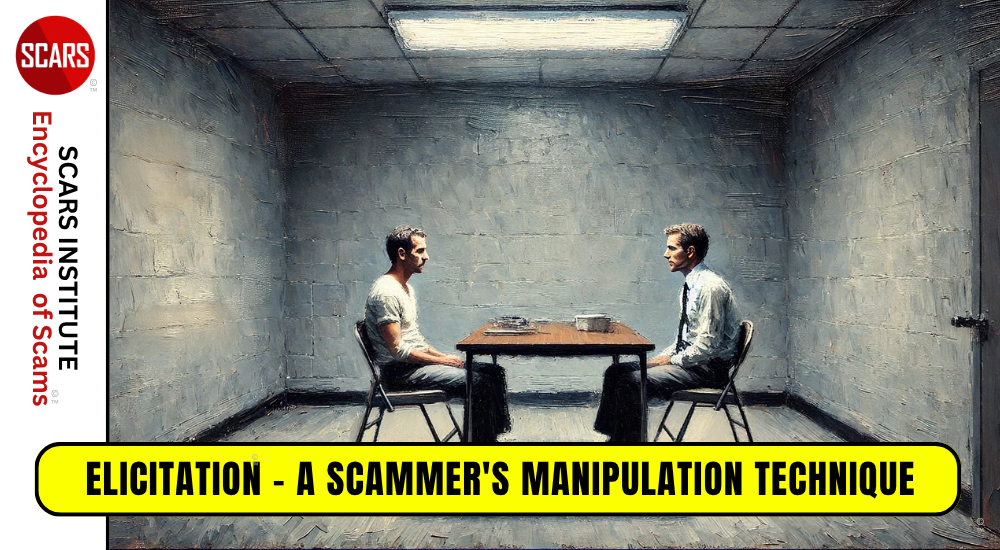



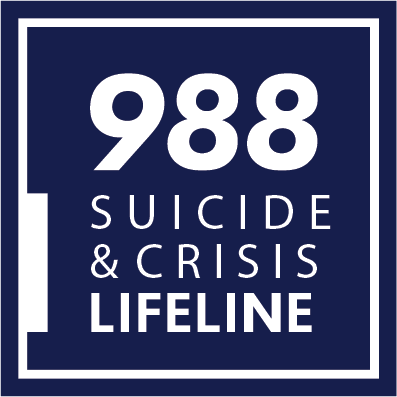


Thank you for your comment. You may receive an email to follow up. We never share your data with marketers.