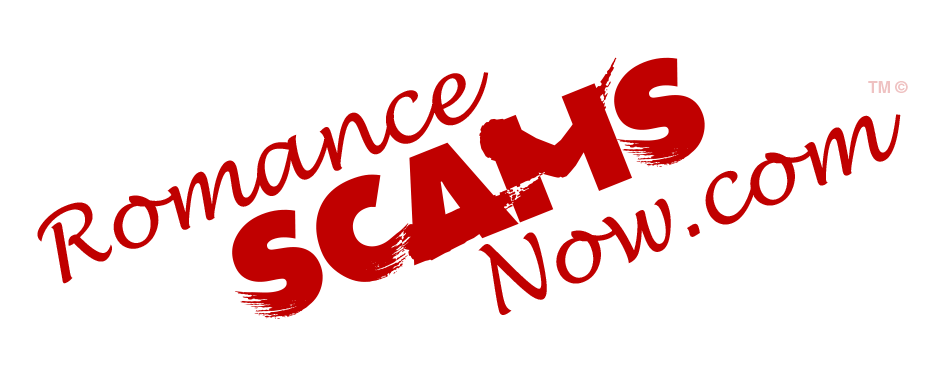
SCARS Institute’s Encyclopedia of Scams™ Published Continuously for 25 Years
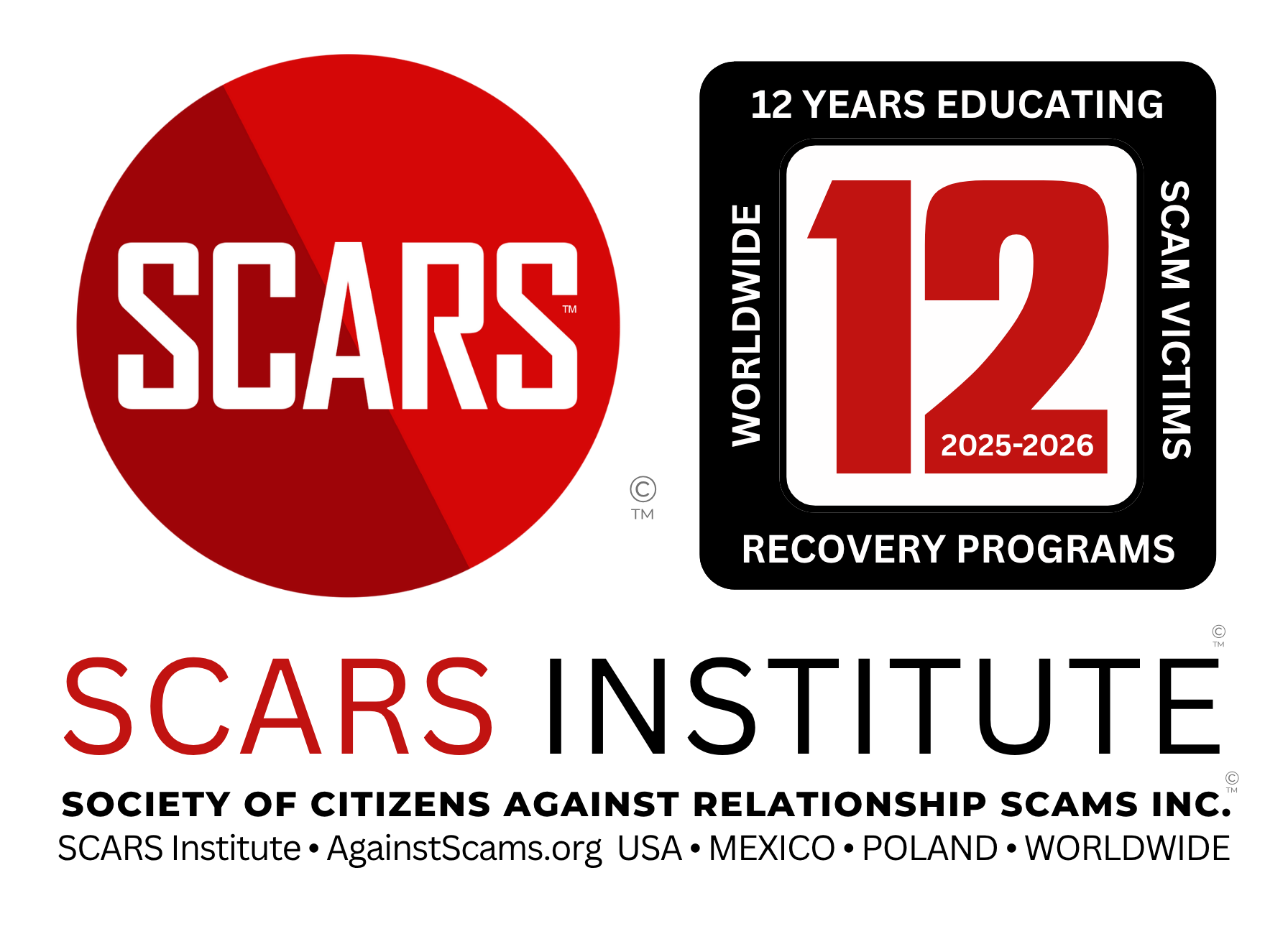
How To Trace Scam Email Senders
How To Trace Emails You Have Received
A Guide To Tracking Scammers
A SCARS Guide
Tracing Where Emails Come From
If You Are Curious About Where Emails Come From There Are Ways To Trace Their Sender’s Location
The Email Header
An email message internet header provides a list of technical details about the message, such as who sent it, the software used to compose it, and the email servers that it passed through on its way to the recipient. Most of the time, only an administrator will need to view internet headers for a message. If you want to add a header to your email message, see Apply stationery, backgrounds, or themes to email messages.
Some senders use spoofing to disguise their email addresses. By checking the header, you can find out if the email address is different than it appears, and add it to your blocked senders list.
Note: that in modern email systems, this is not always going to be possible. In some cases, the sender is using a Proxy or VPN that hides the original IP address location and other information. In other cases, the emails may be sent through a centralized service.
TRACE AN EMAIL WITH ITS FULL HEADERS
For an email you received you can often see where the email came from by looking at its headers, including how it got from the sender to the recipient’s mail servers.
VIEW YOUR EMAIL’S FULL HEADERS:
Gmail
- From a browser, open Gmail.
- Open the email you want to check the headers for.
- Next to Reply, click “More” then “Show original”.
- The headers will show in a new window, including fields like authentication results. To get the full message header, click Download original.
OTHER MAIL SERVICES
NOTE: Web-based email interfaces are changing all of the time. Some of this information may be obsolete. But this will give you the general idea of how to find the headers in your email. You may just have to explore a bit to find them.
Outlook.com
- To access the full message headers in Outlook.com
- Open the message whose headers you want to examine.
- Select More actions (the 3 dots … in the upper right)
- Select View message source
- The header information will be at the top of the email. You’ll see not only the header information but HTML formatting for the email as well.
- Select Close when you finish viewing the header information.
AOL
- Log in to your AOL account.
- Open the email you want to see the headers for.
- In the “Action” menu, select View Message Source.
- The headers will show in a new window.
Excite Webmail
- Log in to your Excite account.
- Open the email you want to see the headers for.
- Click View Full Headers.
- The headers will show in a new window.
Hotmail
- Log in to your Hotmail account.
- Click Inbox.
- Right-click the email you want to see the headers for.
- Click View Message Source.
- The headers will show in a new window.
Yahoo! Mail
- Log in to your Yahoo! Mail account.
- Select the email you want to see the headers for.
- Click More View Raw Message.
- The headers will show in a new window.
Apple Mail
- Open Apple Mail.
- Open the email you want to see the headers for.
- Click View Message All Headers.
- The headers will show in the window below your inbox.
Mozilla
- Open Mozilla.
- Open the email you want to see the headers for.
- Click View Message Source.
- The headers will show in a new window.
Opera
- Open Opera.
- Click the email you want to see the headers for so it shows in the window below your inbox.
- Right-click the body of the email.
- Click View All Headers and Message.
- The headers will show in the window below.
Outlook
- Open Outlook.
- Open the email you want to see the headers for.
- Click File Properties.
- The headers will show in the “Internet headers” box.
Outlook Express
- Open Outlook Express.
- Right-click the email you want to see the headers for.
- Click Properties.
- Click the Details tab.
- The headers will show in the box that pops up.
HOW TO READ EMAIL FULL HEADERS
- Open the email you want to check the headers for.
- Display the header.
- Copy the text of the header.
- Open the Google Message Header tool https://toolbox.googleapps.com/apps/messageheader/
- In “Paste email header here,” paste your header.
- Click Analyze the header above.
Summary
Remember, this may not always yield useful information. You are welcome to try it and sometimes it can give you the IP address of the actual scammer. Sometimes not for reasons we have already explored.
Most of the time, if you just get random emails then make them as spam. This will alert your email provider about the email address and block them from your inbox.
In today’s Internet, we are all drowning in spam and scam emails. It is ok to preview unknown emails in your email interface, but do not open them, since this can alert the sender that you did. ALSO NEVER CLICK ON ANY LINKS in emails from someone you do not know.
More Information & Resources
- How to Trace Emails Back to Their Source IP Address (makeuseof.com)
- Trace Email Address Source (whatismyipaddress.com)
- Understanding an email header | Media Temple Community
- How to Find the IP Address of an Email Sender (lifewire.com)
- How to Track the Original Location of an Email via its IP Address (online-tech-tips.com)
-/ 30 /-
What do you think about this?
Please share your thoughts in a comment below!
LEAVE A COMMENT?
Recent Comments
On Other Articles
- Arwyn Lautenschlager on Scam Victim Grooming – Turning On The Instant Emotions: “I can relate to the explanations of the various ways a scammer grooms/manipulate their victim. There were times when I…” Jan 6, 13:56
- on An Updated Compendium Of Confidence Tricks: “In my first scam, I received a $150,000 check address to my scammer from a company in California, but the…” Jan 4, 22:46
- on Romance Scammers – Top Lies They Tell – UPDATED 2024: “Thank you for the valuable information and telling us we just have to report it to the FTC, because the…” Jan 4, 19:12
- on Love Bombing And How Romance Scam Victims Are Forced To Feel: “I was loved bombed and sent flowers, he even asked me to find houses we could live in my town.…” Jan 4, 09:55
- on Scam Grooming: Finding Common Interests: “I was divorced and lost my mom in the same month, I had moved to my hometown and had very…” Jan 4, 09:18
- on Scammers Start By Grooming Scam Victims – Spotting An Online Scam Groomer – Grooming As A Scam Technique – 2024: “As I read this article, I could envision my former self (as if in a movie watching myself) in my…” Jan 3, 13:21
- on The Meaning Behind Scammer Gifts Sent To Romance Scam Victims – 2024: “They were probably purchased using stolen credit cards anyway.” Jan 3, 13:18
- on The Meaning Behind Scammer Gifts Sent To Romance Scam Victims – 2024: “I got flowers from my criminal, he had me take a picture with the flowers. He later gave me several…” Jan 3, 11:23
- on 7 Deadly Sins of Post Scam Victim Vulnerability – 2023 UPDATED 2026: “Thank you for a great article. I will continue to learn, through learning I can gain wisdom, use the steps…” Jan 3, 11:00
ARTICLE META
Important Information for New Scam Victims
- Please visit www.ScamVictimsSupport.org – a SCARS Website for New Scam Victims & Sextortion Victims
- Enroll in FREE SCARS Scam Survivor’s School now at www.SCARSeducation.org
- Please visit www.ScamPsychology.org – to more fully understand the psychological concepts involved in scams and scam victim recovery
If you are looking for local trauma counselors please visit counseling.AgainstScams.org or join SCARS for our counseling/therapy benefit: membership.AgainstScams.org
If you need to speak with someone now, you can dial 988 or find phone numbers for crisis hotlines all around the world here: www.opencounseling.com/suicide-hotlines
A Note About Labeling!
We often use the term ‘scam victim’ in our articles, but this is a convenience to help those searching for information in search engines like Google. It is just a convenience and has no deeper meaning. If you have come through such an experience, YOU are a Survivor! It was not your fault. You are not alone! Axios!
A Question of Trust
At the SCARS Institute, we invite you to do your own research on the topics we speak about and publish, Our team investigates the subject being discussed, especially when it comes to understanding the scam victims-survivors experience. You can do Google searches but in many cases, you will have to wade through scientific papers and studies. However, remember that biases and perspectives matter and influence the outcome. Regardless, we encourage you to explore these topics as thoroughly as you can for your own awareness.
Statement About Victim Blaming
Some of our articles discuss various aspects of victims. This is both about better understanding victims (the science of victimology) and their behaviors and psychology. This helps us to educate victims/survivors about why these crimes happened and to not blame themselves, better develop recovery programs, and to help victims avoid scams in the future. At times this may sound like blaming the victim, but it does not blame scam victims, we are simply explaining the hows and whys of the experience victims have.
These articles, about the Psychology of Scams or Victim Psychology – meaning that all humans have psychological or cognitive characteristics in common that can either be exploited or work against us – help us all to understand the unique challenges victims face before, during, and after scams, fraud, or cybercrimes. These sometimes talk about some of the vulnerabilities the scammers exploit. Victims rarely have control of them or are even aware of them, until something like a scam happens and then they can learn how their mind works and how to overcome these mechanisms.
Articles like these help victims and others understand these processes and how to help prevent them from being exploited again or to help them recover more easily by understanding their post-scam behaviors. Learn more about the Psychology of Scams at www.ScamPsychology.org
Psychology Disclaimer:
All articles about psychology and the human brain on this website are for information & education only
The information provided in this article is intended for educational and self-help purposes only and should not be construed as a substitute for professional therapy or counseling.
While any self-help techniques outlined herein may be beneficial for scam victims seeking to recover from their experience and move towards recovery, it is important to consult with a qualified mental health professional before initiating any course of action. Each individual’s experience and needs are unique, and what works for one person may not be suitable for another.
Additionally, any approach may not be appropriate for individuals with certain pre-existing mental health conditions or trauma histories. It is advisable to seek guidance from a licensed therapist or counselor who can provide personalized support, guidance, and treatment tailored to your specific needs.
If you are experiencing significant distress or emotional difficulties related to a scam or other traumatic event, please consult your doctor or mental health provider for appropriate care and support.
Also read our SCARS Institute Statement about Professional Care for Scam Victims – click here to go to our ScamsNOW.com website.

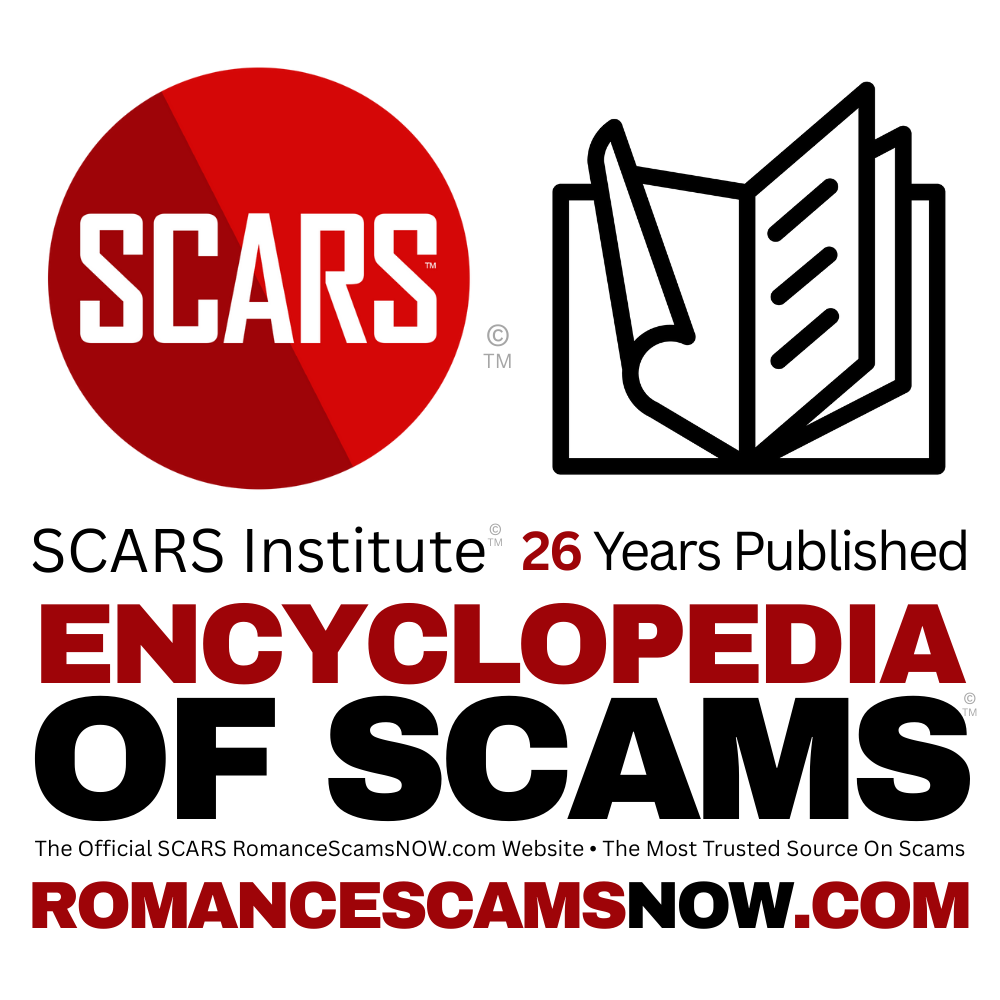
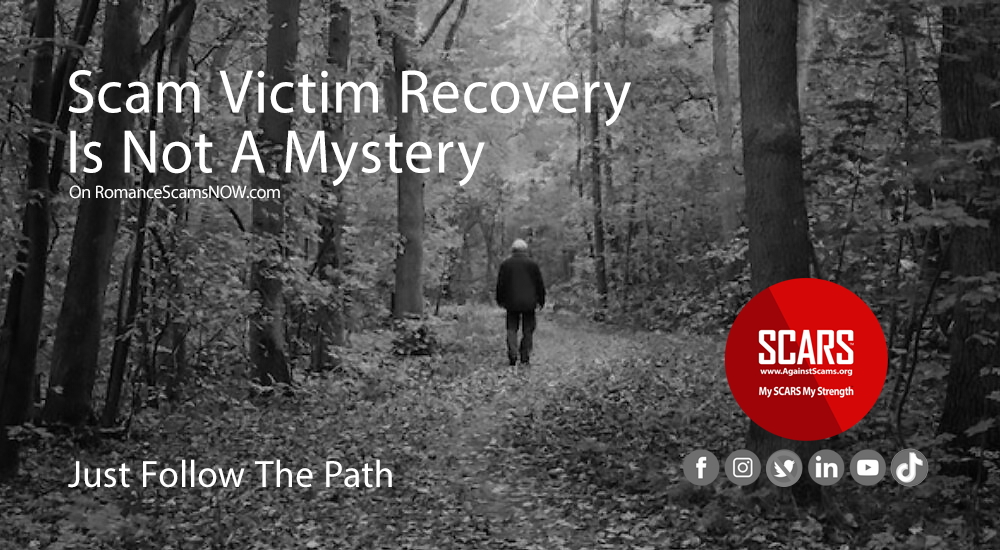
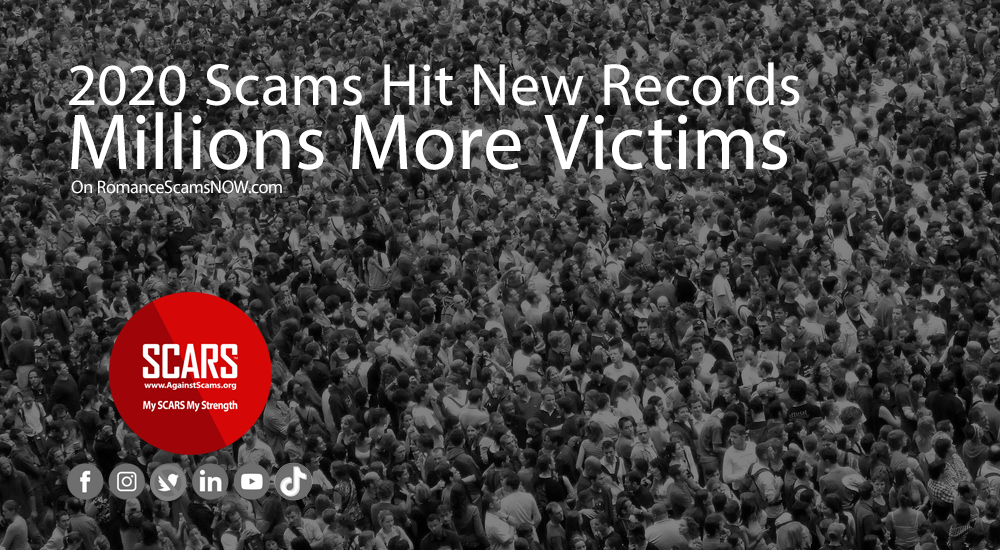
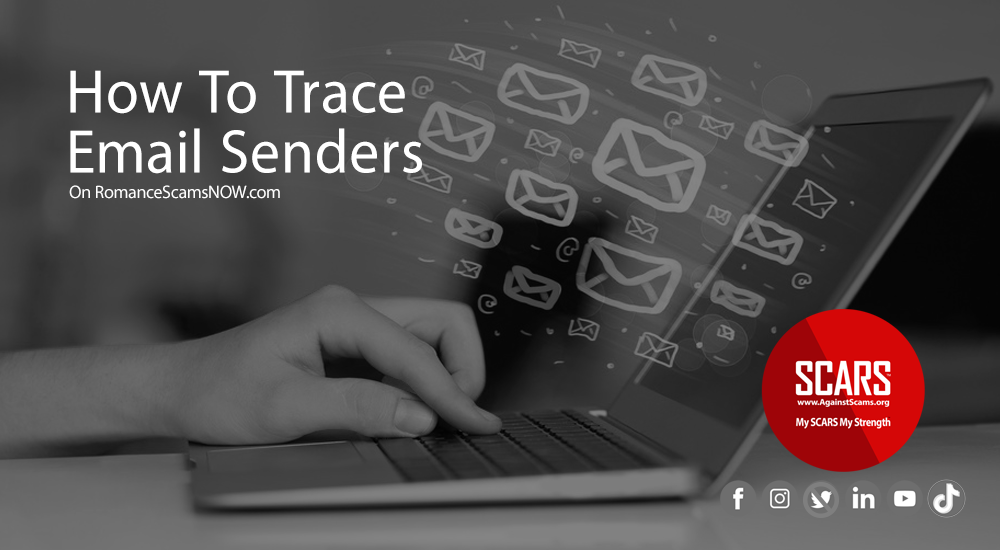

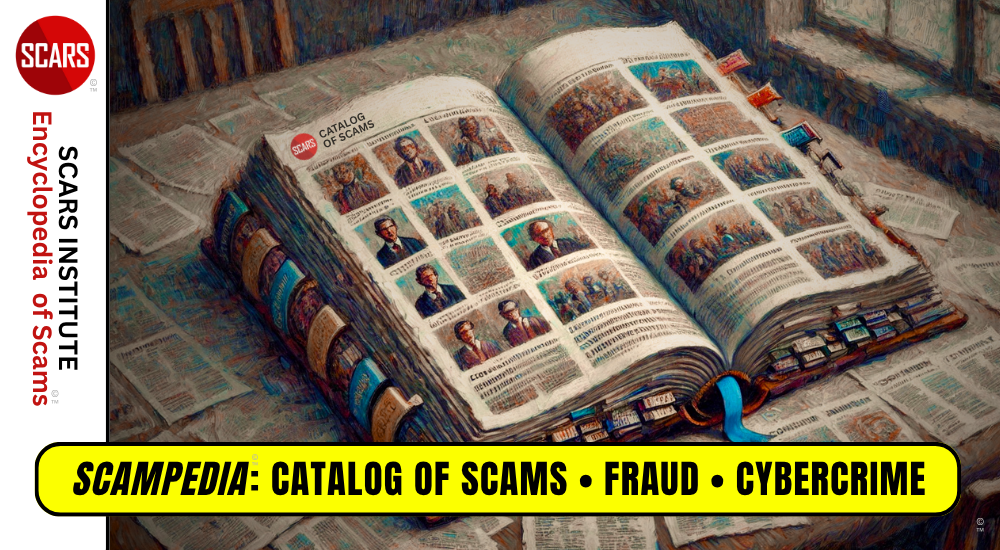
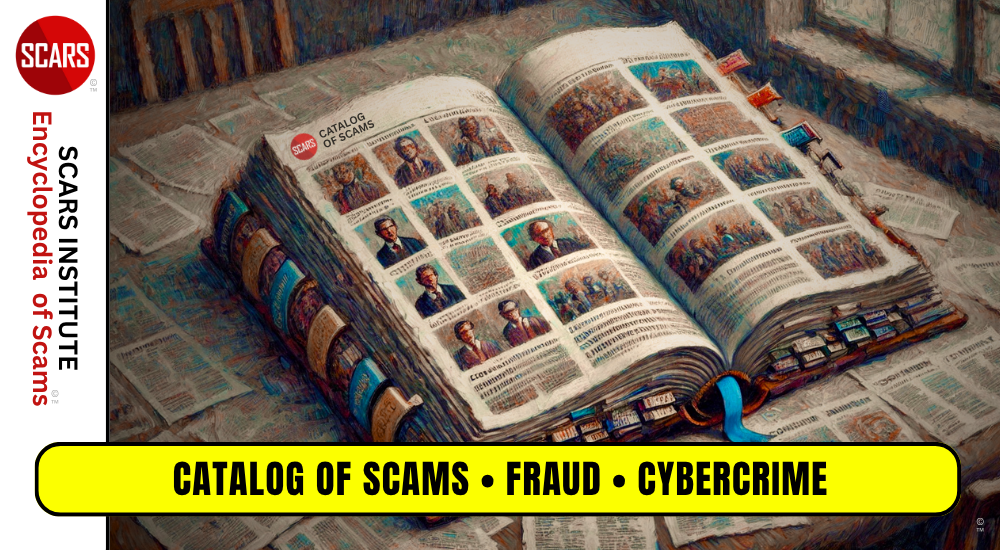

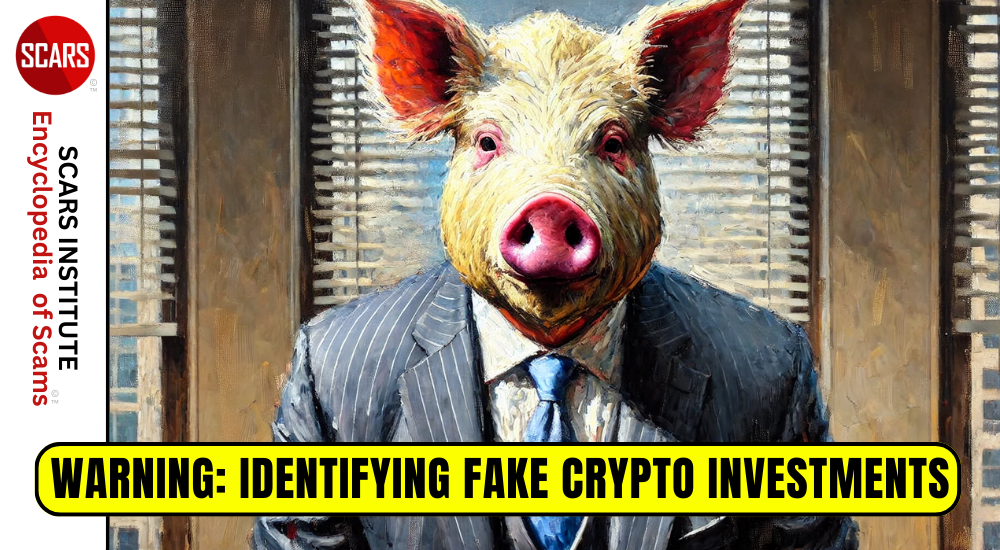
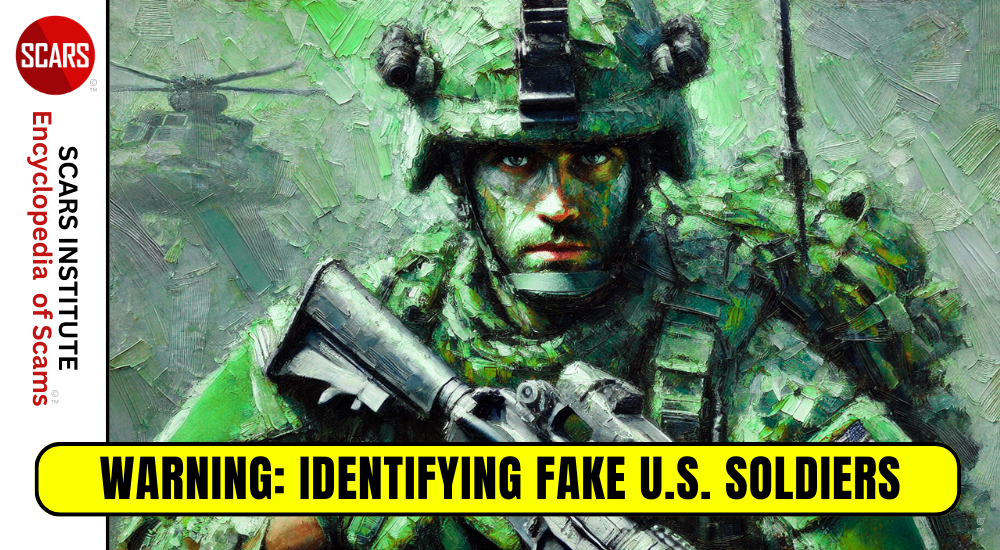
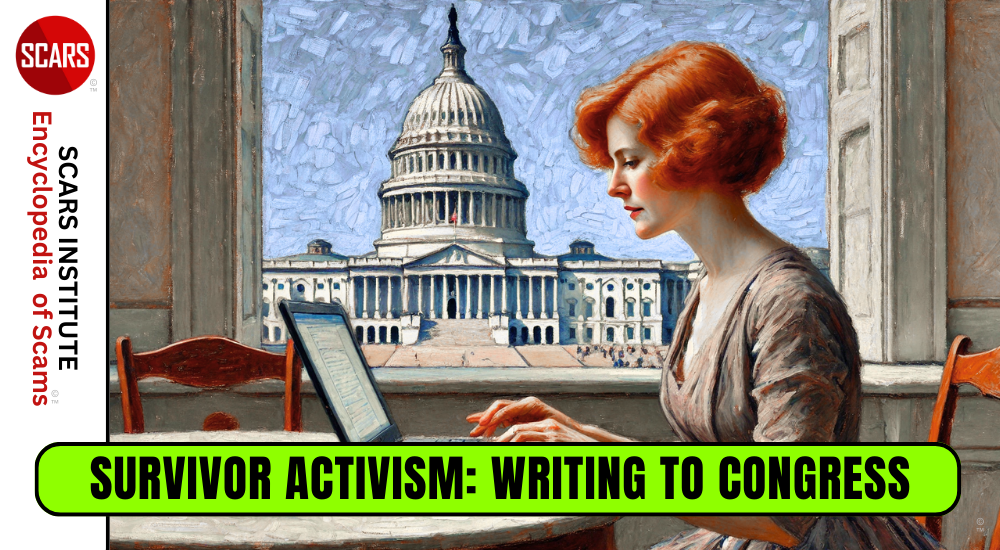

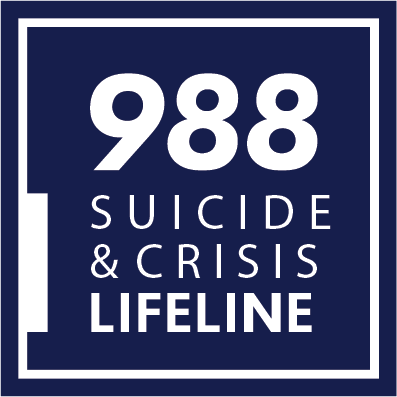


Thank you for your comment. You may receive an email to follow up. We never share your data with marketers.